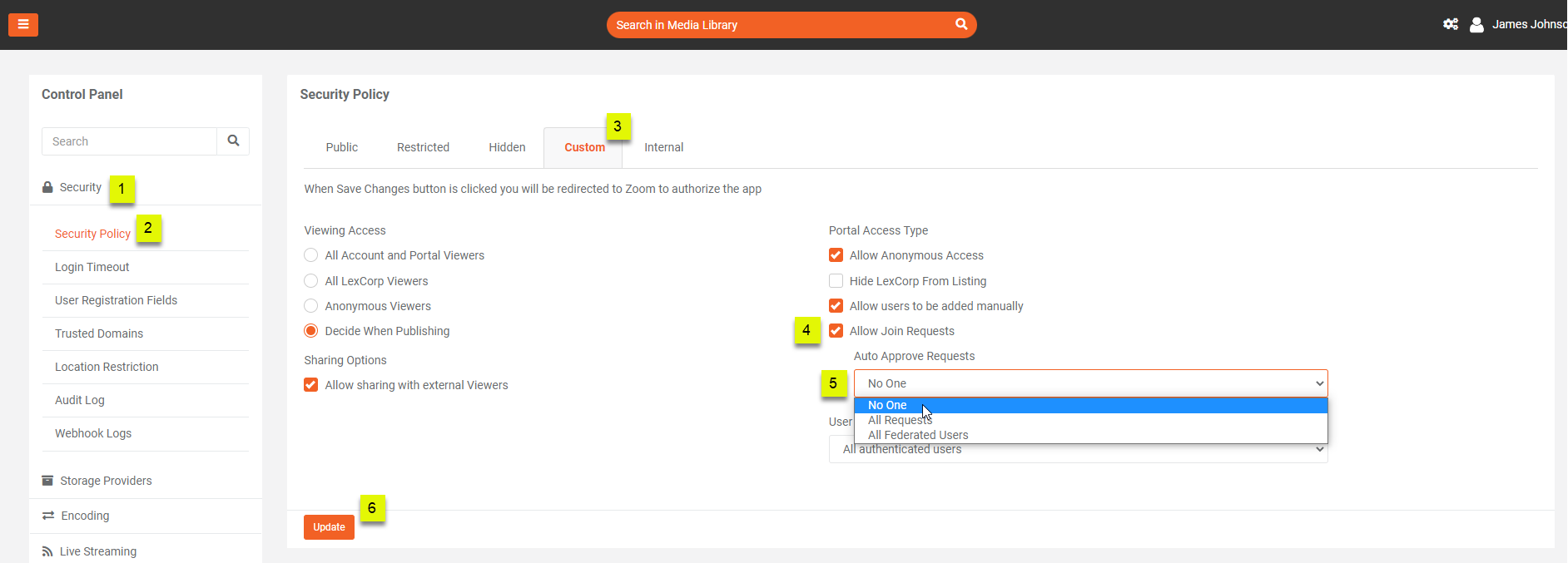How to Change Approval Settings for Join Request
VIDIZMO provides an option to configure how to respond to user requests for joining the Portal, depending upon the business requirements of every Portal in an enterprise.
To learn more about Portal Access, see: Understanding Portal's Security Policy.
In this article, we will discuss two possible configurations for the moderation of join requests received from users. These are:
- How to enable auto-approval of Join Requests.
- How to enable moderation of Join Requests for approval.
Note: When using Single Sign-On (SSO), Federated users are automatically approved when a join request is received. To learn more about SSO, see: Understanding Single Sign-On.
Prerequisite
Before you begin, verify that you are part of a group with the feature permission Security Settings enabled.
Steps
To configure how to respond to user requests for joining the Portal.
Enable Auto-Approval of Join Requests
Setting up this option will automatically approve all requests as soon as the join request is received on the Portal.
Note: By default, a default CAL is assigned to new users on joining a Portal.
Before you begin, verify that you are part of a group with the feature permission Security Settings enabled.
I. From the Portal's Homepage:
1. Click on the navigation menu on the top left of your screen.
2. Expand the Admin tab.
3. Click on Control Panel.
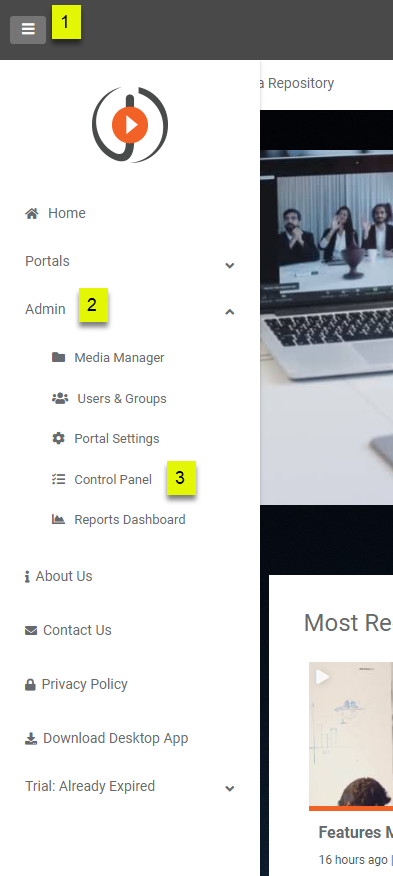
Note: By default, Public Security Policy allows auto-approval of Join Requests, and can be used without any further configuration. Below are the steps to configure it via Custom Security Policy.
II. From the Manage Portal navigation pane in Control Panel:
1. Expand Security tab.
2. Then click on Security Policy.
3. Select Custom tab to define your own access policy.
4. Select the Allow Join Requests option to enable it.
5.Select the All Requests option from the drop-down menu of Auto Approve Requests, which allows all requests to be auto-approved.
6. Click on the Update button and your settings will be saved to auto-approve all requests from users to join the Portal.
A notification will be displayed briefly stating: Portal details have been updated successfully.
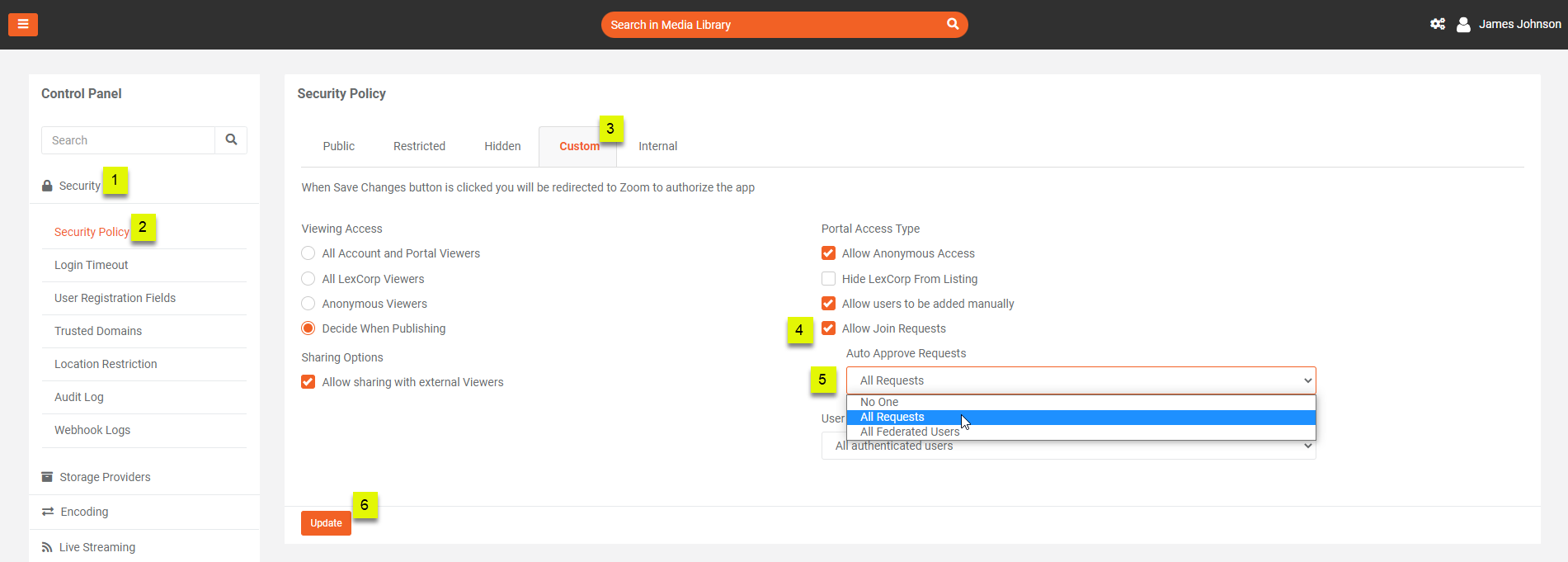
Enable Moderation of Join Requests for Approval
Setting up this option allows the authorized users to manually review all Join Requests and either approve or reject them, via Users & Groups tab.
Note: By default, Internal, Restricted and Hidden Security Policy Types allow Join Requests to be moderated for approval, and can be used without any further configuration. Below are the steps to configure it via Custom Security Policy.
I. Follow the same steps in the above section to navigate to Manage Portal in Control Panel.
1, 2, 3 and 4 are same as above to expand Security tab, click Security Policy, select Custom tab and enable Allow Join Requests.
5. Select No One from the drop-down under Auto Approve Requests. Selecting No One routes all Join Requests for manual review and approval workflow i.e. the join request will first be sent to the Portal Admin and they will have the option to approve or reject the join request.
6. Click on the Update button and your settings will be saved to enable moderation on all requests from users to join the Portal.
A notification will be displayed briefly stating: Portal details have been updated successfully.